Tip: Best Practices for Removing a Parent or Teacher from Your Bloomz Account
by Kelly Lambeth, on Mar 31, 2025 2:26:00 AM
At Bloomz, we know that classroom and school communities are ever-changing — students graduate, families move, and staff transitions happen. Whether you're a teacher cleaning up your classroom roster or an admin managing school-wide access, it's important to know the right way to remove someone from your Bloomz account.
%20(1).jpg?width=555&height=312&name=Copy%20of%20Black%20and%20White%20Chalkboard%20We%20are%20Hiring%20Facebook%20Post%20(Zoom%20Virtual%20Background)%20(1).jpg)
Here’s a quick guide to help you do it smoothly and with confidence.
Why You Might Need to Remove Someone
- A student has transferred to another class or school
- A teacher has changed roles or left the school
- A parent no longer needs access to a classroom or group
- You've created a new, updated classroom and are tidying up the old one
Whatever the reason, keeping your account up to date helps maintain privacy, reduce confusion, and ensure that only the right people have access to your classroom or school communication.
How to Remove a Parent or Teacher
📚For Teachers:
📌Note: If you are a teacher who is part of of a school wide subscription, contact your school administrator for removal.
📌Note: Removing a parent also removes their access to the student’s portfolio and class posts unless they’re connected to another classroom.
📌Note: If you are a teacher using a Free Teacher or Teacher Premium Account, follow these steps.
- Go to your Class or Group.
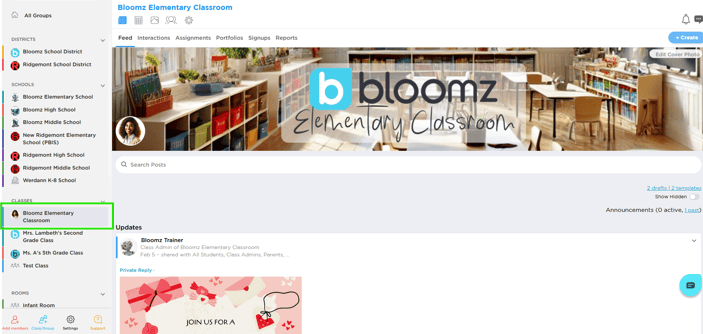
- Tap the Manage Icon (the people).

- Find the parent or student you'd like to remove, then select the parent or student

- Select the Trash Can Icon to delete.

🏫For Admins:
📌Note: Removing a parent/teacher/staff/student from the school level will remove them from the school, removing them from the class will only remove them from the class.
⚠️ Important for Synced Schools
If you're using Clever, PowerSchool, or another synced integration, member info is managed through that sync.
This means:
- If you manually remove a teacher or parent, they will likely reappear the next time your system syncs.
- To fully remove them, you’ll need to update their status in your SIS (Student Information System).
- Go to your School

- Tap the Manage Icon (the people).

- Find the parent or student you'd like to remove, then select the parent or student

- Select the Trash Can Icon to delete.

🤔 What Happens After You Remove Them?
- Parents: They will no longer receive messages, posts, or updates from your class or school.
- Teachers: They will lose access to the class content, student data, and communication threads associated with the classroom they were removed from.
- History: Any posts they created in the past will remain visible unless manually deleted. This helps preserve the class history and communication timeline.
🌟 Pro Tips
- Archive classes when the school year ends instead of deleting them. This helps keep records intact while removing access.
- Communicate before removing — a quick message letting someone know their access is being removed can help avoid confusion.
- Keep your rosters tidy at the start and end of every term to maintain a clean and secure digital environment.
If you ever need help with this process or aren’t sure which option is right, we’re just a message away! Keeping your Bloomz account up to date helps ensure smoother communication, more secure access, and a better experience for everyone involved.